Station Manager
Sites that are available for use in the pooling group for growth curve estimation or for donor adjustment of QMED are held within the Station Manager. You can therefore view all sites that are in the current NRFA Peak Flow Dataset and, if specified, those in the designated supplementary folder in the Station Manager. The Site of Interest will be in the Station Manager if the station (as identified by the site number) is in the NRFA Peak Flow Dataset or the supplementary folder.
The Station Manager also provides functionality to create new sites, edit those currently within the Station Manager or to export existing sites. Note only sites currently in the Station Manager can be used in the flood estimation process.
The Station Manager can be opened via View>Station Manager.
To ensure consistency between presented data (descriptors or flow data) and final pooled results it is advised that any editing of site data, including exporting sites, is completed prior to completing the final Pooled & QMED Analysis.
If the project has been opened from an existing Project File, any additional or edited sites used in the analysis are also included in this list (even if you do not have access to the original datasets).
Stations in the Station Manager can be filtered using the 'Site Selection' criteria and can be ordered using the 'Order By' radio buttons. Any stations that have been modified or those from the supplementary folder will be highlighted using * or + with pink or blue characters respectively, to allow easy identification. The station descriptors displayed are those associated with the selected method (2008 or 2025). Where no method has been selected this will be based on the version of the default NRFA Peak Flow Dataset.
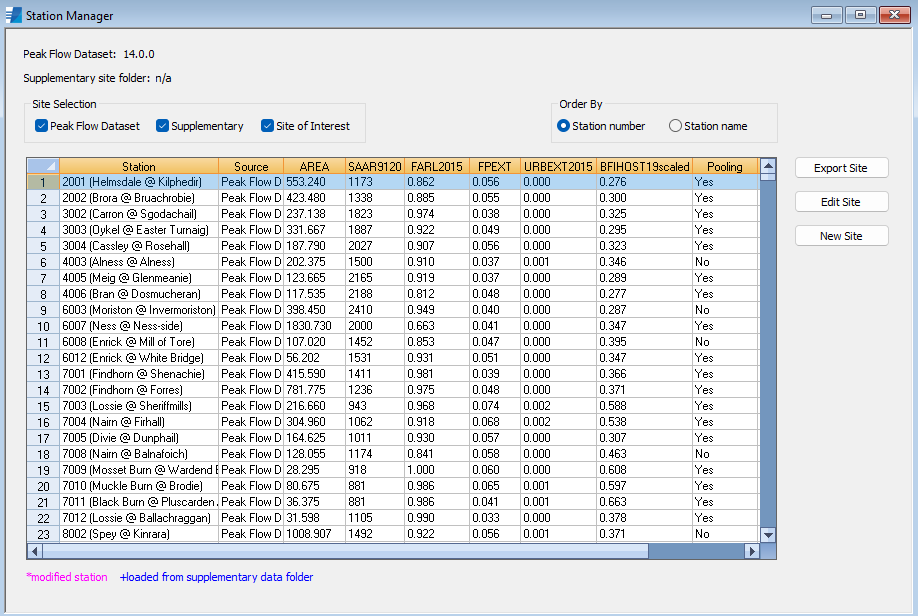
Unique site number
The unique site number is used to identify if sites are the 'same'. The unique site number of an NRFA Peak Flow Dataset site is the 'number' presented in 'Station details' (in the Single Site Analysis dashboard) e.g. 9001 for 9001 (Deveron @ Avoche). This is the only criteria used to identify duplicate sites; neither the name, name of file nor any catchment descriptors are used.
If there is more than one site with the same unique site number the following hierarchy is applied:
-
Data for the Site of Interest is used in preference to any other stations in the NRFA Peak Flow Dataset or supplementary folders.
-
Data for stations in the supplementary folder is used in preference to any stations in the NRFA Peak Flow Dataset.
Creating and editing sites
The Station Manager allows you to modify and create datasets through the 'Export Site', 'New Site' and 'Edit Site' options.
In summary: - 'Export Site' allows you to export an existing site from the Station Manager to an external drive. All data within the .xml, .am and .pt files will be exported, even if the initial file only has an .xml file. Note if the station is the Site of Interest or within a pooling group this can also be accessed directly from the Single Site Analysis dashboard. - 'New Site' allows you to create a new site, either from scratch or based on an FEH Web Service catchment descriptor .xml file, and to save the relevant .xml, .am and .pt files. In this case the .am and .pt files will be 'empty'. Note that all descriptors, both those for the 2008 and 2025 method, are required. - 'Edit Site' allows you, via the Single Site Analysis dashboard, to edit the details or data from a site in the Station Manager. The edits will be valid for the present project only. Note this can also be accessed directly from the Single Site Analysis dashboard.
Note that new or exported sites are not automatically added to the list of stations in the Station Manager for use as potential stations in the analysis. To enable this the site needs to be included in the designated supplementary folder prior to the selecting the first Pooled & QMED Analysis within a project.
Further details on these tools are provided below followed by some tips on how to use these for typical user requirements.
Export Site
You can export the files (.xml, .am and .pt) for an existing station in the Station Manager. This might be useful if you want to add or edit AM or POT data externally. If the station needs to be considered in the Pooled & QMED Analysis method it is recommended that you save this to a folder that can later be designated as the supplementary folder.
Edit Site
'Edit Site' opens the Single Site Analysis dashboard through which you can edit the site details. Once edits have been made the station is highlighted with a * in the Station Manager. The edited site can be used in analysis as part of the current project only. If the Site of Interest or a pooling group station is edited then these will be highlighted with a * in the sidebar. Editing via the Station Manager is the same as editing a site via the Single Site Analysis dashboard, but edits will only be saved in the project file if the site is either the Site of Interest or a member of pooling group (i.e. edits are only saved in a project file for sites that are used in that project).
If you want to use the edited data in a number of WINFAP projects, then you are able to 'export site'. The exported files can then be edited externally and/or later used in a supplementary folder for inclusion in later analyses. (If you are editing any XML files in external software the text content of fields cannot contain illegal characters such as &, < and >.)
AM and POT records can be rejected or excluded. Excluded records are only excluded within the project, therefore records should be rejected if the site will be exported for use in new projects.
To ensure consistency between presented data (descriptors or flow data) and final pooled results it is advised that any editing of site data, including exporting sites, is completed prior to completing the final Pooled & QMED Analysis.
New Site
You can create a new site in two ways. Note that a unique site number must be provided if the site is to be treated as unique within the project. A default number is provided but this can be edited if required.
1. Default
By populating each of the data fields you can create the template .xml, .AM and .PT files. If AM or POT data (not currently within the NRFA Peak Flow Dataset) exist these files can be edited outside the WINFAP software. Note that, on saving, for all descriptors except SAAR (which is an integer) values will be rounded to 4 decimal places.
Please note that if you are editing any XML files in external software the text content of fields cannot contain illegal characters such as &, < and >.
2. Import catchment descriptors
Catchment descriptors can be imported from a compatible .xml file (either from a NRFA Peak Flow Dataset station or from an FEH Web Service .xml catchment export file). Selecting 'Save' creates the required .xml and .AM and .PT files. If the imported site has an .AM or .PT file associated with it, for example if they are from the NRFA Peak Flow Dataset, then the data in these is copied to the new folder. If AM or POT data are required for sites without these information the template files can also be edited outside the WINFAP software.
Tips on Usage
Some typical requirements and the way in which the tools can be used are:
1. To be able to edit an existing station in the NRFA Peak Flow Dataset and use this within a flood estimate
There are three main options available to complete this.
-
If you only want to use the edited station within the present project then we recommend that you use the 'Edit Site' option. Any edits will be valid within the project only. The edits will be saved within the project file so can be shared with other users. We recommend that these edits are completed prior to any completion of a Pooled & QMED Analysis to ensure that the edited data is used within the estimation process.
-
If the edits are likely to be used within a number of different assessments then following these edits via the Single Site Analysis dashboard you may want to use 'Export Site'. This can be saved to an appropriate supplementary folder.
-
If there are a significant number of edits to be made, for example if there are many years of AM data to be added, then it may be more efficient to select 'export site', save the site to an appropriate supplementary folder and then edit the files externally using a basic document editor (for example notepad++). For consistency with version 13.03 onwards the date format should include the time, for ecxample: 1975-04-01 21:45:00Z.
On initiating a Pooled & QMED Analysis the supplementary folder can be selected and the data will then be used within the estimation process.
2. To be able to create a new station and to add AM or POT data from external sources that can then be used within a flood estimate
To complete this you first need to create a 'New Site', which will initially have no AM or POT data, from the Station Manager.
The most efficient way to do this is to import the FEH Web Service catchment descriptor .xml, but descriptors can also be added in manually. The .xml, .am and .pot files can then be saved to an appropriate location, possibly an appropriate supplementary folder. The .am and .pot files will be empty and there are two main ways to populate these for use within WINFAP.
-
If there are only a few data points to be added then it is recommended that this is completed via 'Edit Site' from which you will be able to add these data to the relevant tables on the 'Single Site' form (you could import the site as the Site of Interest and edit directly from the 'Single Site Form). Note that only dates can be entered in this field in which case a time of midday will automatically be set.
-
If there are many data points that need to be added then it is recommended that this is completed externally using a basic document editor (for example notepad++). For consistency with Peak Flow Dataset 13.03 onwards the date format should include the time, for example: 1975-04-01 21:45:00Z.
On initiating a Pooled & QMED Analysis the supplementary folder can be selected and the data will then be used within the estimation process.